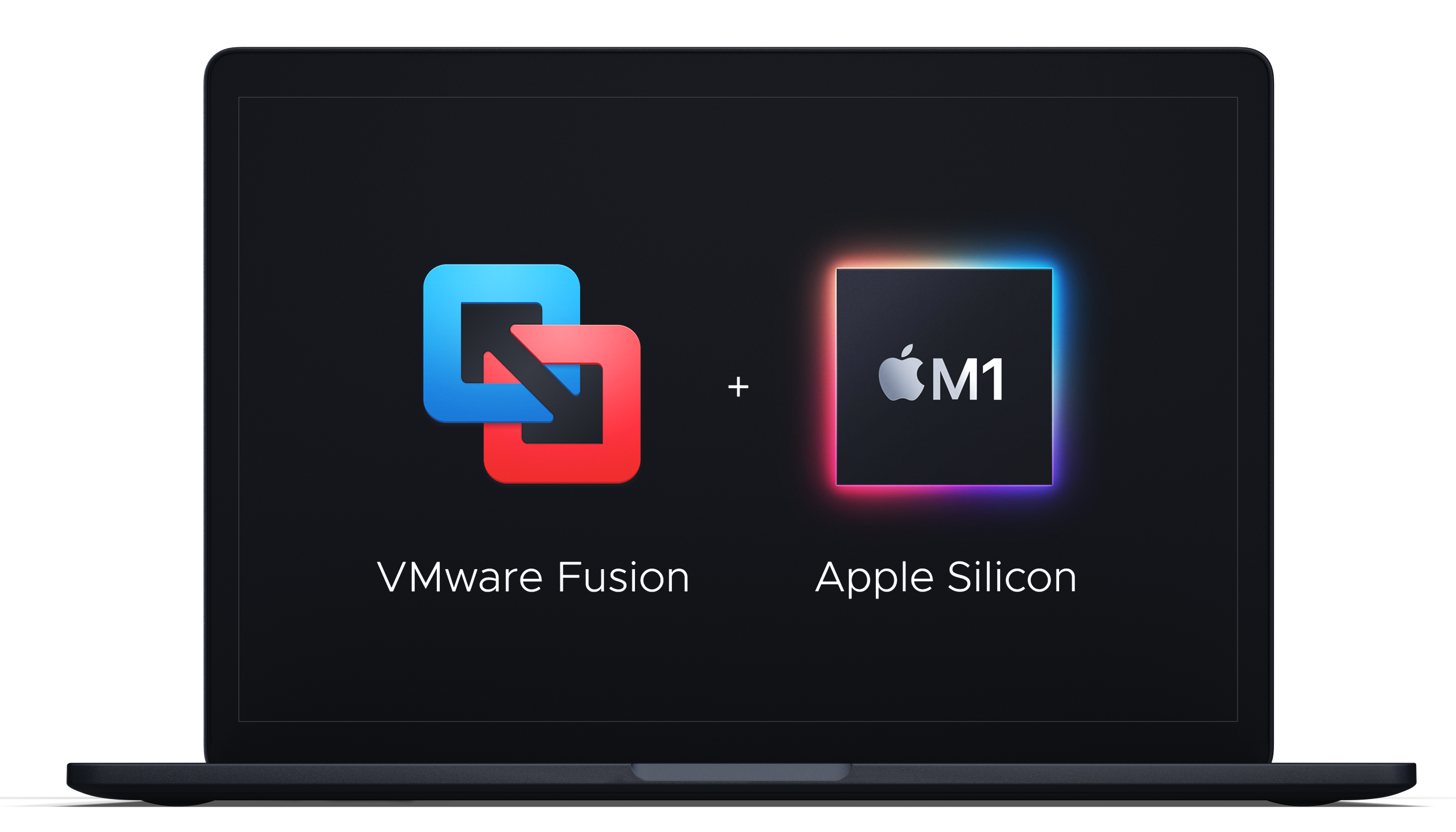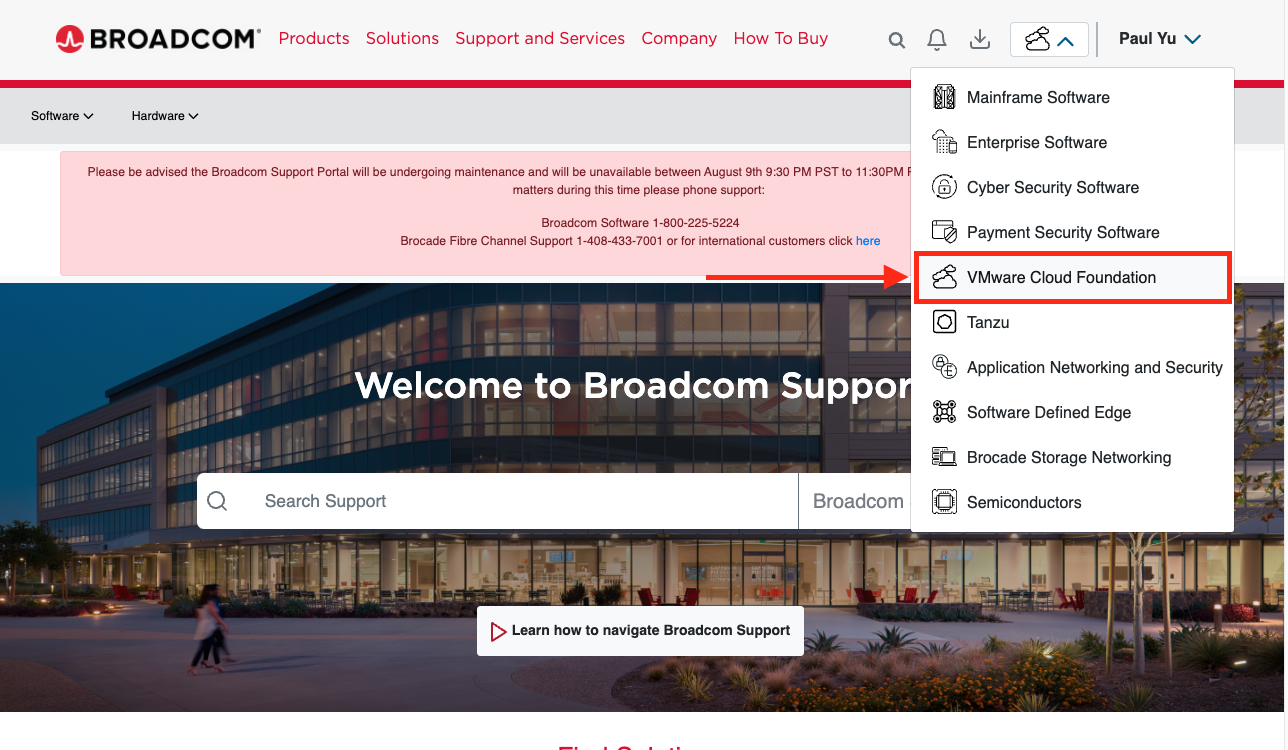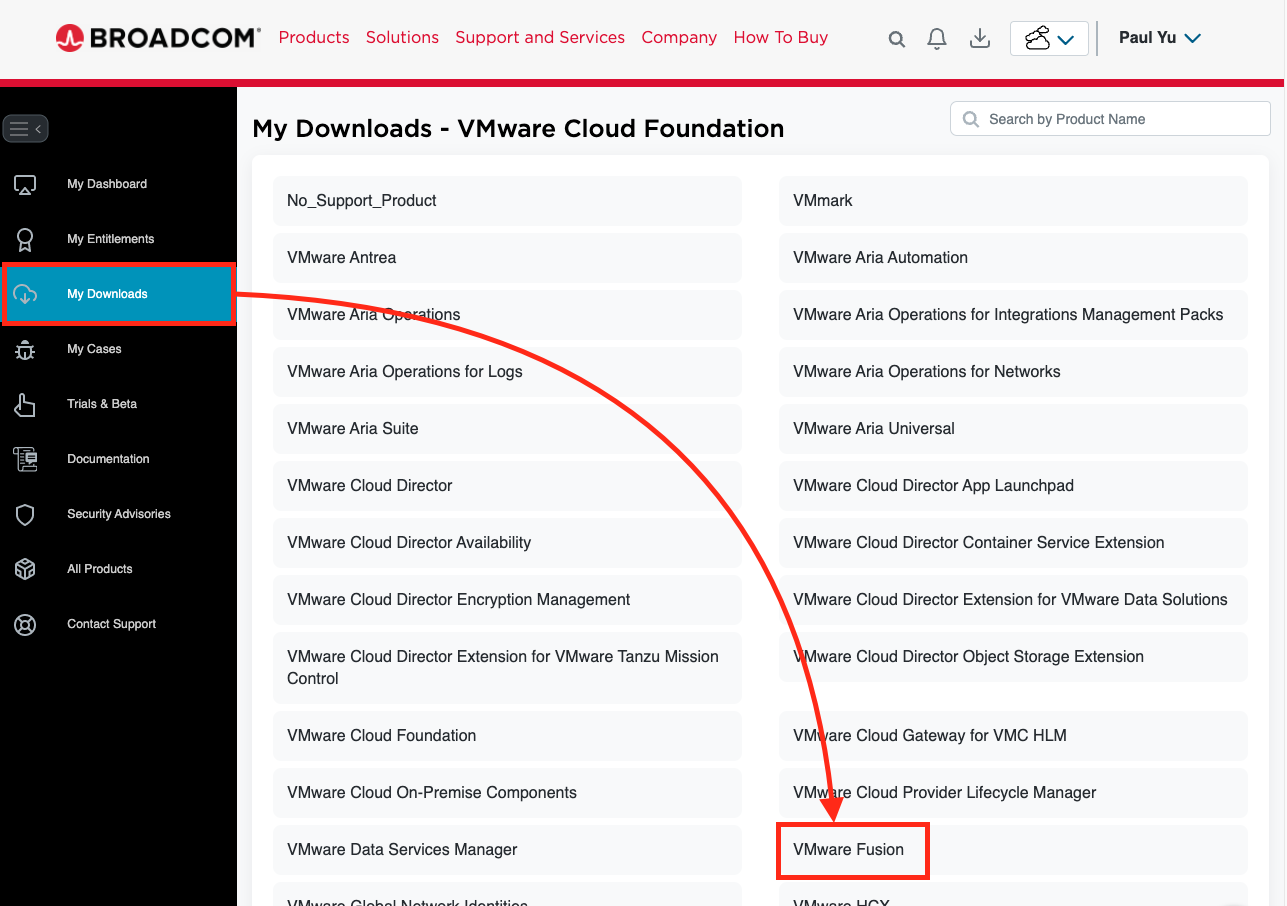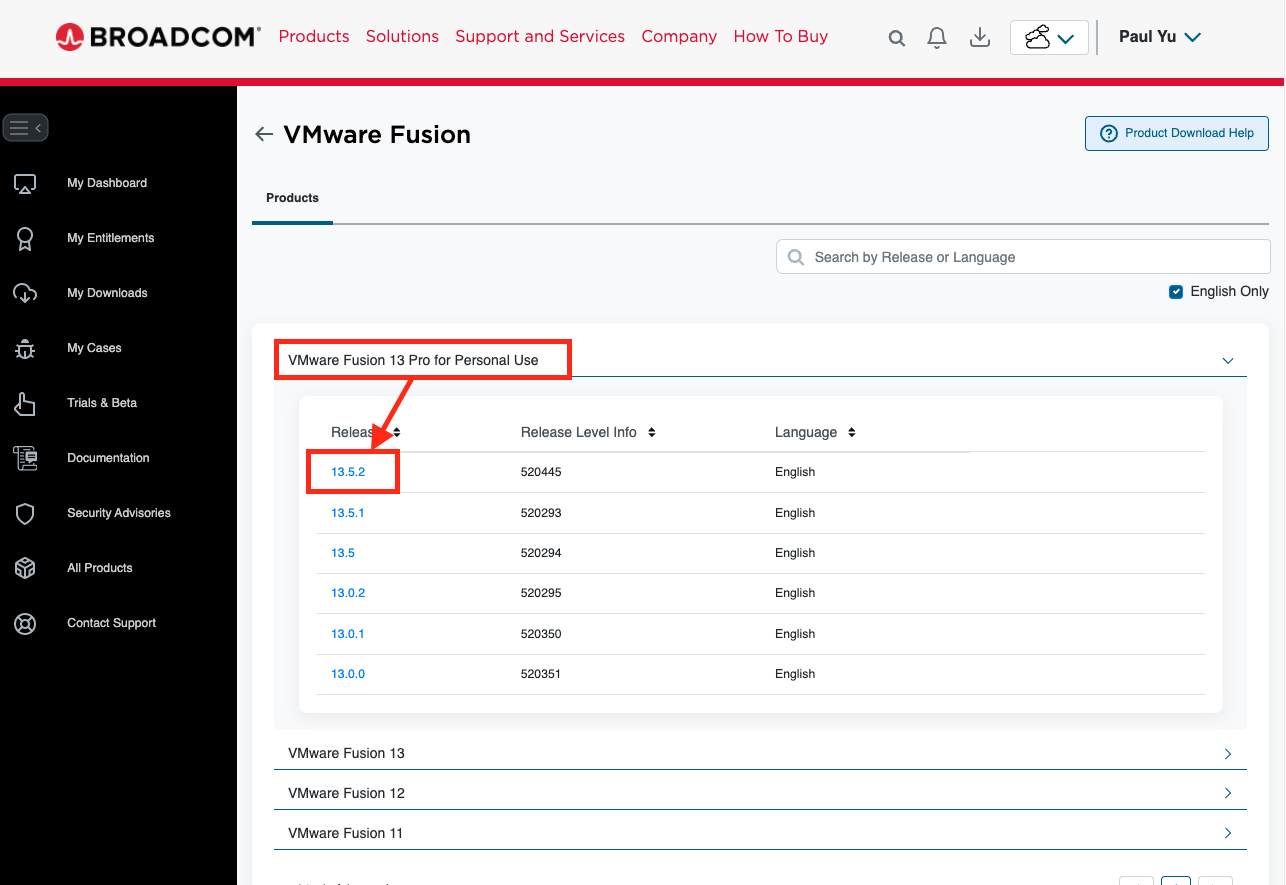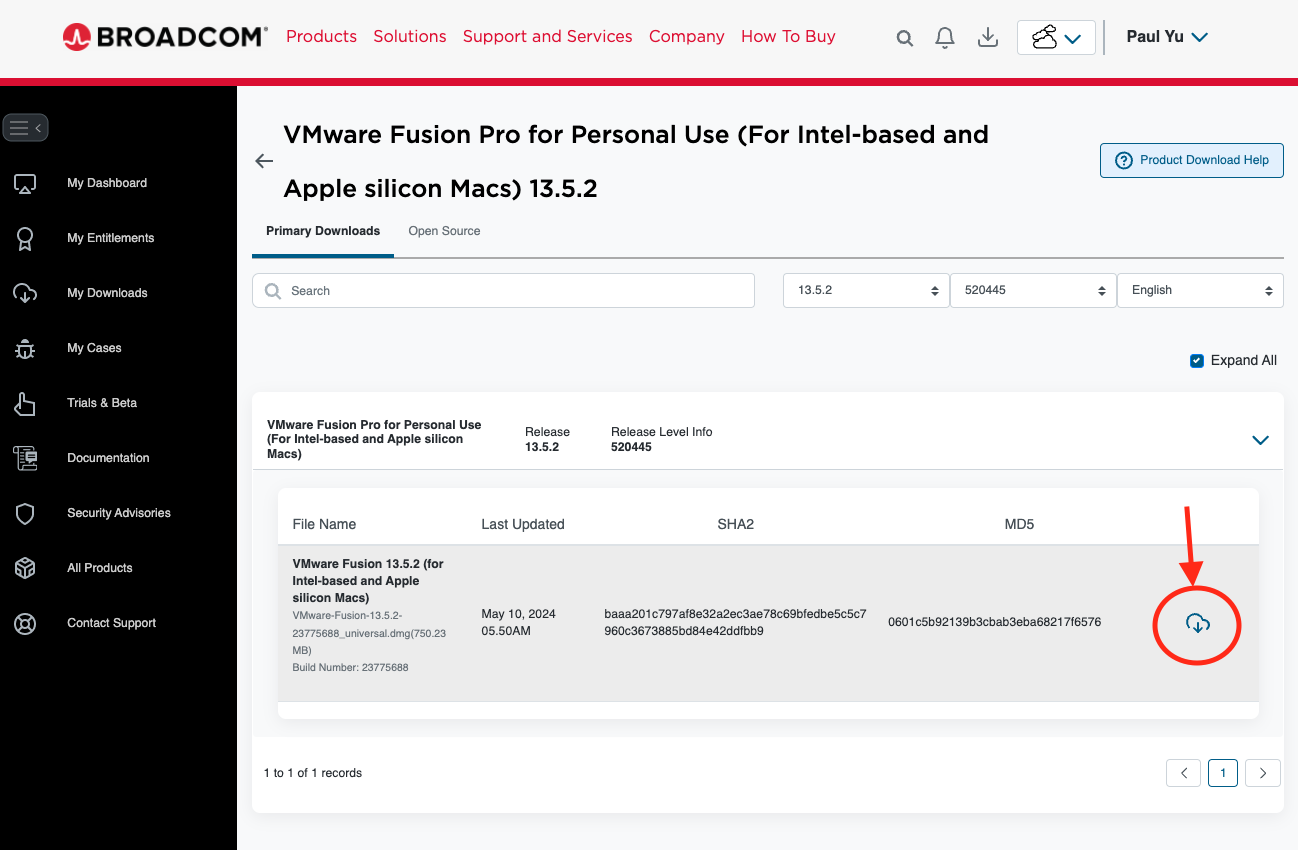Installing VMware Fusion
Kubernetes on your Laptop (3 part series)
I’m preparing to renew my CKA and CKS certifications, and to practice, I’ve decided to set up a local Kubernetes cluster as a lab environment on my laptop to work with control plane components which isn’t be possible in a managed Kubernetes environment like GKE, EKS, or AKS. There are other local Kubernetes options like Minikube, Kind, Docker Desktop, or Rancher Desktop but you may run into some limitations especially as you try to prepare for the CKA and CKS exams. I wanted to have a full-blown Kubernetes cluster running locally without any restrictions.
So this will be my first post in a series I’ll call “Kubernetes on your Laptop” that will help you be successful in your own preparation for the CKA and CKS exams and your Kubernetes journey in general.
Let’s get started!
Download VMware Fusion
First thing you need to do is download virtualization software that will allow you to create and run virtual machines on our laptop. VMware Workstation for Windows and Linux and VMware Fusion for Mac are all good options for this since Broadcom now provides free licenses for personal use. There are other options like VirtualBox, Hyper-V, and Parallels that you can use as well but I simply prefer VMware because it’s what I’m most familiar with.
Download VMware Workstation or VMware Fusion by following these steps.
Navigate to the Broadcom Support Portal and register for an account or login if you already have one.
In the upper right corner of the page, click on the icon to the left of your name and click on “VMware Cloud Foundation”.
In the left sidebar, click on “My Downloads” and search for “VMware Workstation” or “VMware Fusion”; whichever is appropriate for your operating system
I am using a M1 Macbook Pro, so I opted for VMware Fusion.
Click on “VMware Fusion 13 Pro for Personal Use” and click on the latest version get to the actual download page. The instructions for downloading VMware Workstation should be similar, just be sure you are downloading the version that has “for Personal Use” in the title.
On the download page, click on the “Download Now” button to download the installer.
This should download a file named “WMware-Fusion-13.x.x-xxxxxxx.dmg” to your computer. You can double-click on this file to open it and install VMware Fusion by following the on-screen instructions.
Conclusion
At this point you should be able to open VMware Fusion and create a new virtual machine. I will cover the steps to create a new virtual machine in the next post.